Creating a Facebook Page for a Lawn Care Business.
So you want to have a presence on Facebook for your business. I set up a Facebook page for quite a few businesses over the years. I have found that if set up correctly a Facebook page can bring in some leads every month even if you’re not using Facebook ads
So How do I set up a Facebook page for my lawn care business? – On your Facebook profile go to the downward arrow on the top right-hand corner. Select create a page. Select Business or Brand. Type in your business name and Category (use Local Service). Fill in your details. Now have a business page
Now you have your new Facebook page.
You may have noticed that it is looking a bit sparse. It needs to look lived in If you want people to take you seriously.
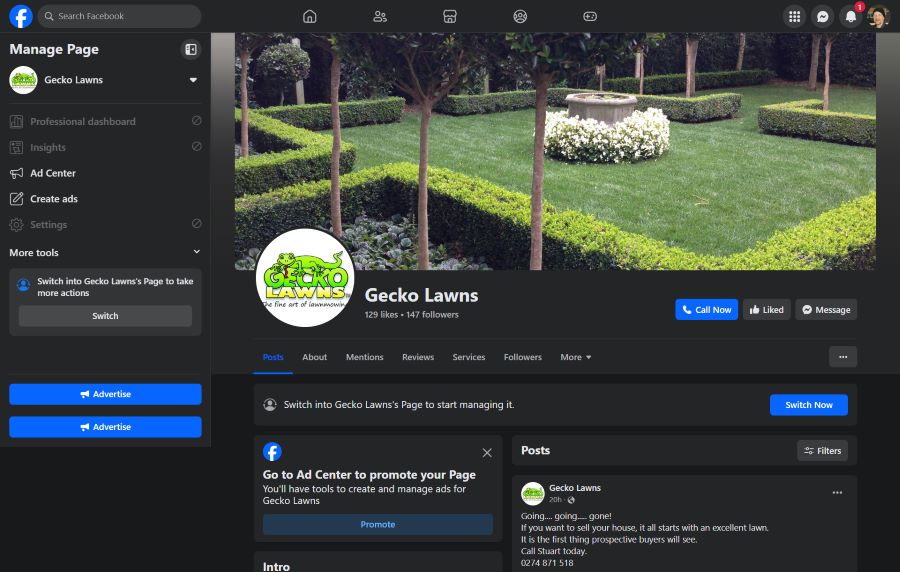
Making a Facebook Page for a Lawn Care Business Look Good
When looking at your page for the first time it can seem a bit overwhelming at first, but if you slowly go through and fill this out step by step, you have it looking good in no time.
Let’s start with your profile pic. Do you have a logo? If not you could use a piece of clip art. Just make sure that the license allows you to use it as a logo. Sometimes this is not allowed.
Another option is to design something in Canva. Canva is a free piece of software that will enable you to create a profile picture and a cover image. When you get to Canva you will need to create a free account you can do that with your Facebook or Google account
Setting up your images.
Setting up your profile picture for your Facebook page.
Skip this next step if you already have a logo.
Please do not be tempted to copy and paste any image that you find on the internet as you may get into legal trouble later on.
Your profile picture is a square image so type in 180 x 180 pixels into the custom size area at the top right-hand corner of the Canva page. On the page that comes up type something like “lawn care” into the search bar. You will want an illustration, not a photo so select the graphics tab.
Now you have a whole lot of images you can use. The use of this image will cost you $1. Please note you may not be the only one using the image type “lawn care service (your area)” on your personal Facebook page, and you will see the lawn businesses around you and what they are using.
Now drag the image you want onto the blank square on your Canva page and pull it to size, so it sits in the middle of the square. Hit the publish button (top right-hand corner) then choose download. Go to your Facebook page. Click on your profile page and upload your new image here. Please note when you get to the crop screen you will see a circle. Try to get your image inside the circle.
Facebook Page for a Lawn Care Business Cover Image.
You don’t need a custom size here. Go to the search bar under “What would you like to design?” and type “Facebook cover” It will automatically bring up the right-sized blank square. You have a few options here.
You could try templates – These are easy to make because you change the writing and you are good to go. You can type things into the search bar to get more ideas.
You could go to elements/photos – type in something like grass or lawn. When you see an image, you like then drag it onto the blank box and size it to fit. Then go to the text. Select the one you want and drag it onto the background photo. Change the colours and writing to suit.
You could upload your own picture – Drag it onto the blank box and then use the text tab to choose and drag in and drop the layout you like then change it as mentioned above.
Now download your finished cover and upload it to your business Facebook page.
A comprehensive tutorial on Canva is outside the brief of this blog but if you do want help here is a quick YouTube video that covers the subject.
A graphic design video for newbies
How to Set up the Contact Us button.
Look for the blue button underneath the new cover you have just added. Click on the “Add button.” In the options, you will want the “Contact us” drop-down and then pick your favourite method of contact
- Send Message.
- Send Email.
- Call Now.
I usually go with the “call now” button. Your customers are going to automatically see a “send message” option right next door to the “call now” button anyway, so that negates the need to pick that as an option.
Fill in your details
Go to the first box in your feed that says “Welcome to your new page” and go to the “Add a description” box. Now you need to type in a quick 155-character description of your page.
If you are not sure what to write I would suggest that you use ChatGPT and use a query like. “Please write me a 155-character description for a lawn care business based in the …………… area” Below is an example of our business description.
“We mow lawns in the Hamilton area. We offer fast friendly service and have over 30 years of experience in the industry. For quality work call us first. “
Once you type that in and hit enter it will automatically take you through all the information, you can put in. Fill out as much as you can. The more information you put here, the better your business will do in Facebook search results. Don’t worry if you can’t fill in everything right now. You can get back to this screen at any time using the “About tab” on the left-hand side of your screen.
Now click on the empty “our story” box and fill it in. The “our story” box is basically an “about me” page. To give you an idea this is a link to our “about us” page at Gecko Lawns. Again you could ask ChatGPT to write an “about us” page for your business.
Setting up your services page
Now it’s time to change those grey tab boxes on the left-hand side of your page. You can add the ones you want and hide the ones you don’t. For a lawn care service we would want to add a service page so let us do that now.
Go to the settings page. The top right-hand side of the page right next to the help tab. Once the settings menu is open, go to the left-hand side of the page and select the “Templates and Tabs” tab. When you are on that page go to the settings of any tab that you won’t be using just yet and turn them off. (You can always turn them back on at a later date).
Once you have turned off everything, you don’t want to go to the “add tab” on the bottom. Add a service page the manually drag that to under the home tab at the top of your tabs list. Here is a link to the Gecko Lawns services page to give you an idea of what to do here.

Making your Facebook page look busy.
Now your page is good to go, but you don’t want to look like the new kid on the block so let us get it looking busy.
First, go to all your setup posts and hide them on your timeline. The top right-hand corner of the posts. Use the drop-down menu.
All done. Good now, let us get a few posts up. Here are over 100 post ideas so you should be able to create some content without too much trouble.
Try to post around once a week. You are aiming to make your business look busy. Also, backdate your first two posts, and then do a post for today. To backdate a post write the post then go to the news feed option at the bottom of the post. There is a drop-down menu when you click on the arrow next to “share now” go down and pick backdate. Start two weeks ago today and post weekly from there. That way if someone looks at your page it won’t look like you did all your posting today.
All done. Now hit the “Invite, friends, to like your Page” and you are good to go.
I use some software called Recurpost to post on my business Facebook page. It allows me to post every day. Once my library of 90 posts has been used it starts again. I can add posts at any time and they get added to the library.
Happy Facebooking
Get tips & tricks on how to grow a profitable lawn care business delivered to you inbox every week.






Leave a Reply